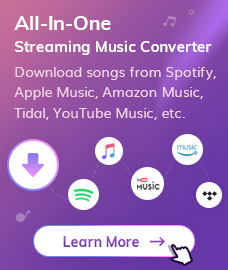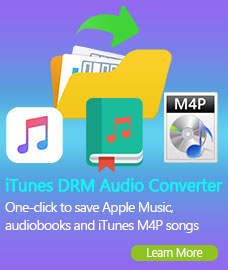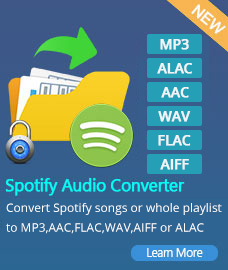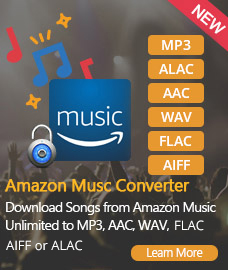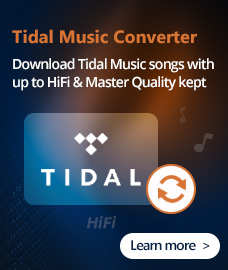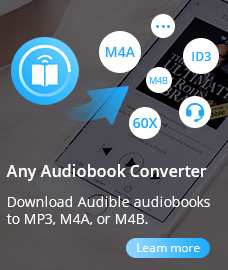Google Home is a smart speaker developed by Google in November 2016. It enables users to send voice commands to interact with services through the Google Assistant – the Google virtual assistant. Google Home integrated with a large amount of in-home and third parties services, which allows users to listen to music, control playback of videos or photos, and receive recent news by voice. Google Home is supported to stream audio from Google Play Music and Spotify, watch videos from YouTube and Netflix.
Amazon Music is not supported on Google Home, even though Google Home integrated with various forms of services. Meanwhile, Amazon Music only supported to their smart speakers - Amazon Echo. Thus, if you want to listen to your playlist from Amazon Music and how can you achieve it? To upload Amazon Music to the music services are allowed by Google Home is the only way, such as transfer Amazon Music to Spotify.
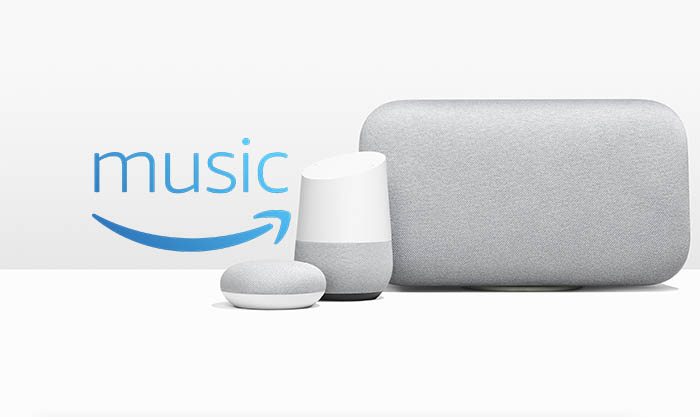
As we all know, Amazon Music is a streaming music service that the music downloaded from Amazon Music cannot be transferred between devices and you only have access within the period of subscription. Once your Amazon Music subscription expired or canceled, you will never access to the music. Therefore, this article will supply a way to download Amazon Music by using NoteBurner Amazon Music Converter to convert music to plain formats. Thus, you can keep the Amazon Music forever and transfer the music files freely.
Convert Amazon Music with NoteBurner Amazon Music Converter
The following detailed tutorial will show you how to download Amazon Music through NoteBurner Amazon Music Converter step-by-step. Please download NoteBurner Amazon Music Converter and install it on your PC/laptop before getting started.
Free Download
Win Version Free Download
Mac Version

Step 1. Run NoteBurner Amazon Music Converter
First, please launch Amazon Music Recorder. It will also open Amazon Music for you.
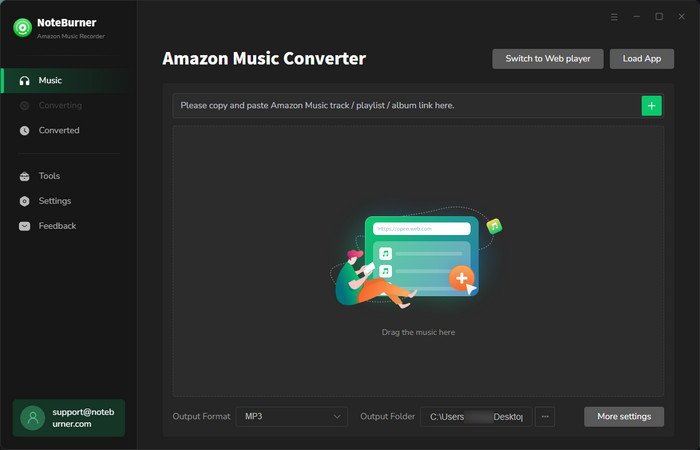
Step 2. Choose MP3 as Output Format
Click on the  button on the upper right corner to customize the output settings: Output Format (Auto/MP3/AAC/FLAC/WAV/AIFF/ALAC), Output Quality (320kbps, 256kbps, 192kbps, 128kbps) and Output Path. Besides, you can also choose your country/region here.
button on the upper right corner to customize the output settings: Output Format (Auto/MP3/AAC/FLAC/WAV/AIFF/ALAC), Output Quality (320kbps, 256kbps, 192kbps, 128kbps) and Output Path. Besides, you can also choose your country/region here.
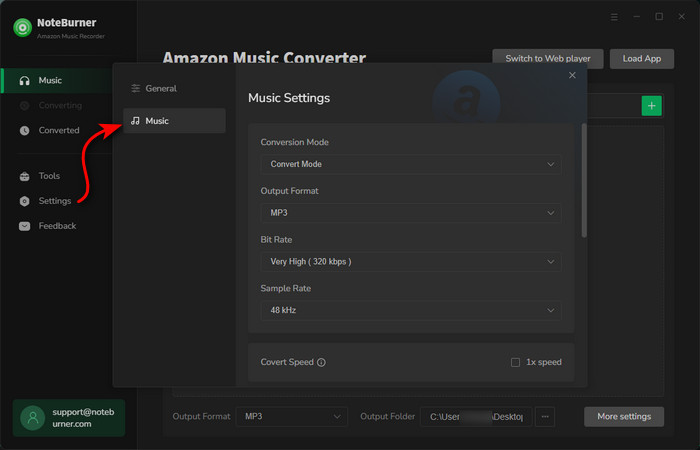
Step 3. Add Amazon Songs/Playlist/Album
Drag and drop the playlists/songs, artists or albums from Amazon Music app to BotoNote Amazon Music Recorder, then select the songs that you'd like to convert. Or you can click the "Share" button on Amazon Music, then copy and paste the link to BotoNote Amazon Music Recorder.
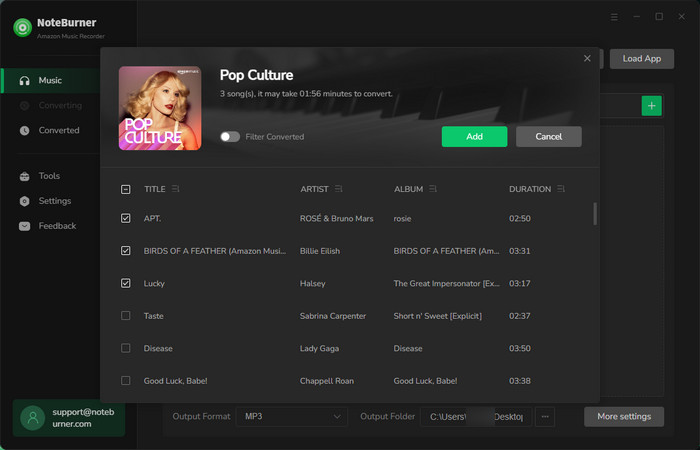
Step 4. Convert Amazon Songs to MP3
Click on "Convert" button to start converting the Amazon songs to the output format you have chosen.
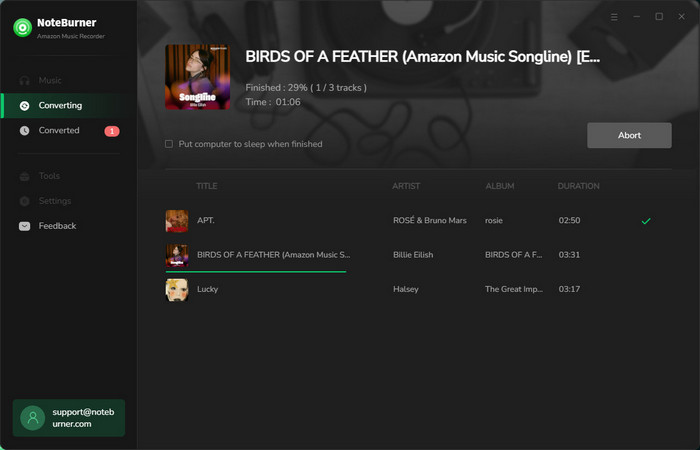
Once the conversion is done, you can find the converted Amazon songs in MP3 format by clicking the "Converted" button on the upper right corner or directly going to the output folder you customized in previous step.
Now, the Amazon Music tracks are well-downloaded to plain MP3 audio file on your computer and you can transfer these converted Amazon Music to Spotify.
Step 5. Upload Music to Spotify
Launch Spotify and find the Settings session. Within this session, scroll down to Local Files and click ADD A SOURCE (red arrow). Then, select the converted Amazon Music files you want to enjoy with your Google Home.
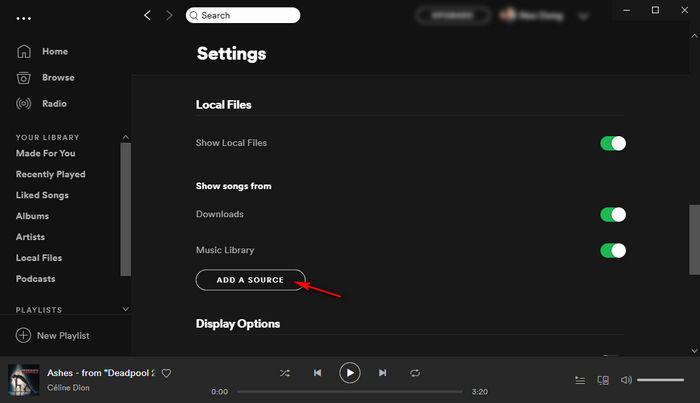
Once the converted Amazon Music are added to Spotify, connect Spotify to Google Home. You can enjoy Amazon Music on Google Home.
With those 5 steps to convert Amazon Music to Spotify supported format and save in your PC/laptop and add those files to Spotify. You are free to enjoy Amazon Music on Google Home. In the meantime, those converted Amazon Music are free for you to transfer to other devices or add to your Instagram stories.
Note: The free trial version of NoteBurner Amazon Music Converter enables us to convert the first three minutes of each song. You can unlock the time limitation by purchasing the full version.
Buy Now
Win Version
Buy Now
Mac Version
Related Articles:
Recommend


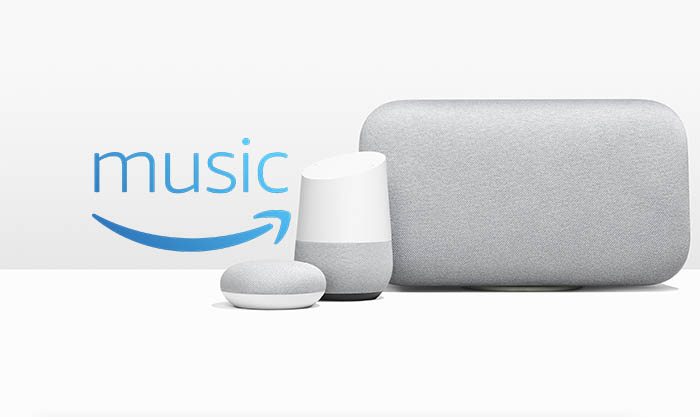

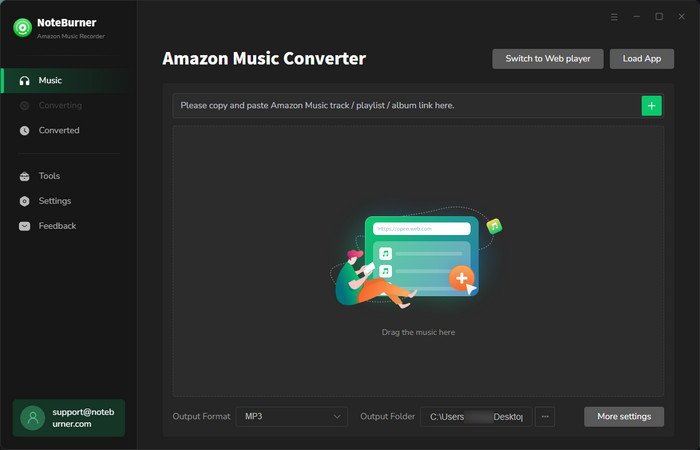
 button on the upper right corner to customize the output settings: Output Format (Auto/
button on the upper right corner to customize the output settings: Output Format (Auto/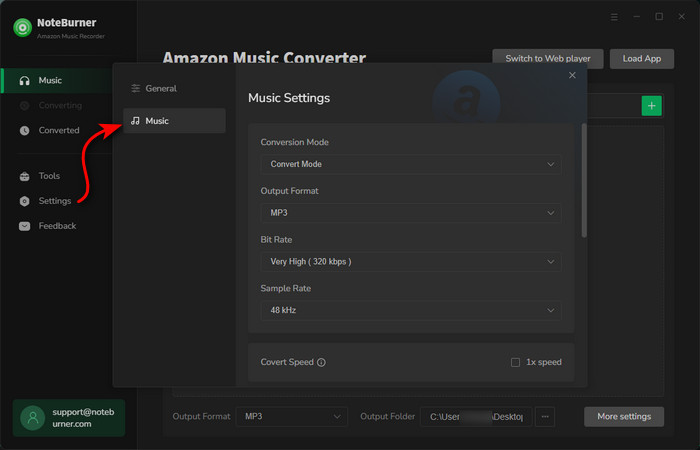
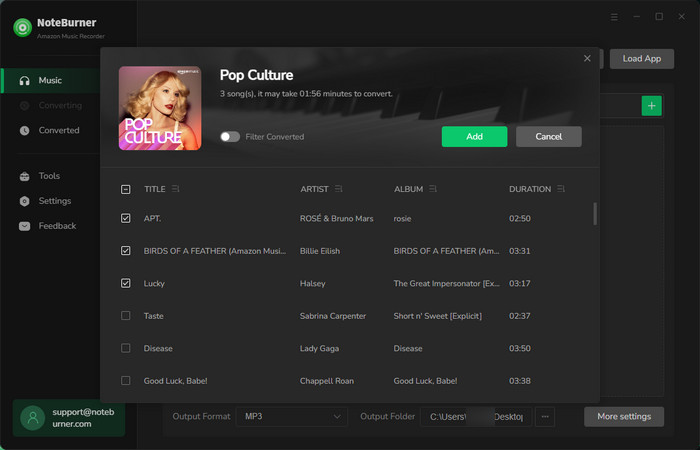
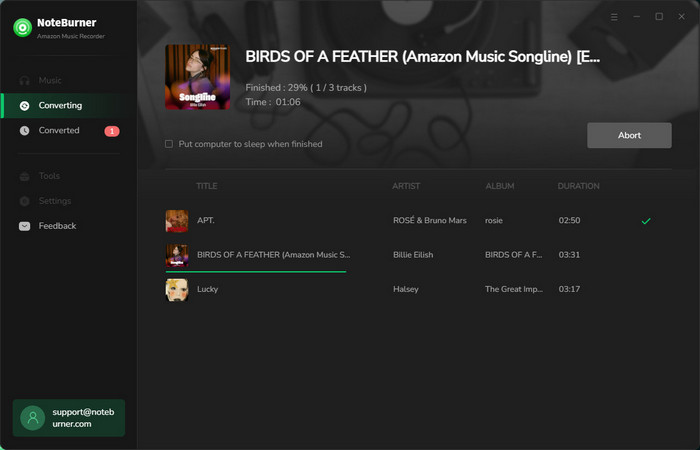
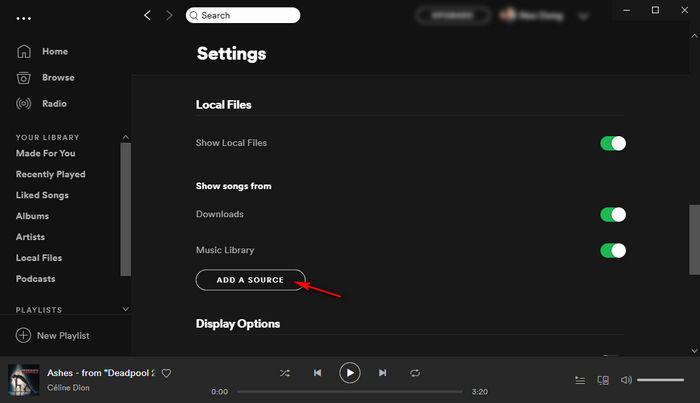
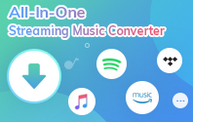 Wanna download music from multiple streaming services? Try the
Wanna download music from multiple streaming services? Try the 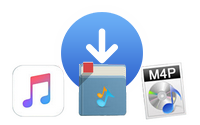 Looking for a user-friendly tool to convert Apple Music to MP3?
Looking for a user-friendly tool to convert Apple Music to MP3?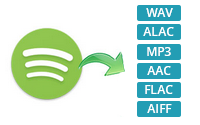 If you're looking for a powerful tool to convert Spotify to MP3, we highly recommend
If you're looking for a powerful tool to convert Spotify to MP3, we highly recommend