Download songs from Spotify, Apple Music, Amazon Music, Tidal, YouTube Music, Deezer, Pandora, SoundCloud, and all other services.
OGG MP3 Converter remains one of the most easy-to –use programs ever existed. It can convert MP3 format to Vorbis format in OGG container, and easily convert OGG file to MP3 with just a few clicks. Suitable for home users and company users to convert. What's more, this free OGG MP3 Converter not only offers an easy way to convert all your OGG audio files to MP3, but also to other audio formats including WAV, WMA, AAC, AIFF, M4A, AAC, etc. Also supports to convert video and audio files to vorbis ogg.
The best and the most effortless way to convert OGG to MP3 or convert MP3 to OGG is to use OGG MP3 Converter. This OGG MP3 Converter is completely free of charge. Click the Download button below to try Free OGG MP3 Converter.
Ogg is a multimedia container format. The actual audio or video encoded by a codec is stored inside an Ogg container, and the native file and stream format for the Xiph.org multimedia codecs. The Ogg container format can multiplex a number of independent streams for audio, video, text (such as subtitles), and metadata. For example, a video file with sound contains data encoded by both an audio codec and a video codec.
The most popular and successful of the Xiph.Org foundation's formats is Vorbis, an encoder designed to compete with the likes of MP3 and AAC files. They are also working to create a patent-free video format along the lines of MPEG. It is believed that patent-free audio and video formats for Internet content will make it easier for consumers and general Internet users to stream the content they create with less overhead and, in the future, fewer issues related to software that will use the format.

Because of its early entry into the file sharing world, MP3 became immensely popular. Its popularity is marked by the fact that the term MP3 was synonymous with Compressed audio. Some people use the term MP3 to mean any audio file.
Ogg Vorbis is steadily gaining ground among developers because of its superior sound quality and open source code base. Notably, toy and hardware manufacturers are using Ogg Vorbis to encode their audio files to achieve efficient compression and avoid patent issues with MP3. However, the vast majority of portable music players (commonly referred to as "MP3 players" by many people) still do not support the Ogg Vorbis format.
Ogg Vorbis is very popular in the game development industry and is featured prominently in Doom3 and the idTech4 engine.
Step 1. Add Files.
Use "Add Video(s)" button on the main window to select the files you want to convert in the pop-up dialog box.
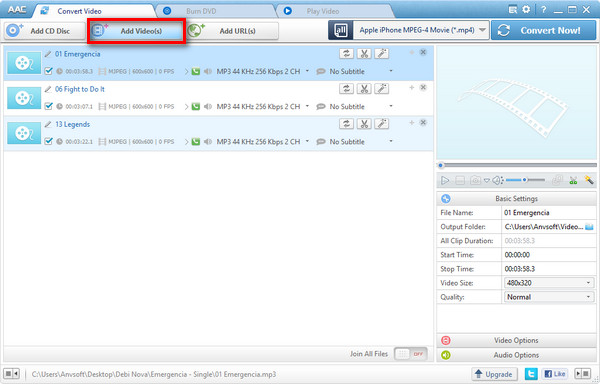
Step 2. Set Output Format.
Click "Output Format" and choose MP3 Audio(*.mp3) from drop-down list according to your device.
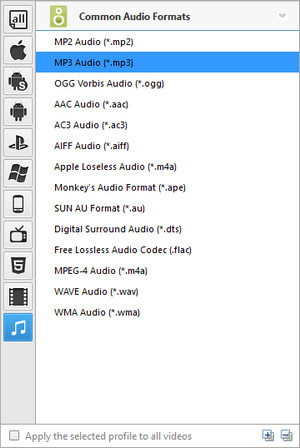
Step 3. Choose Destination.
To set the folder that you want to save your target file.
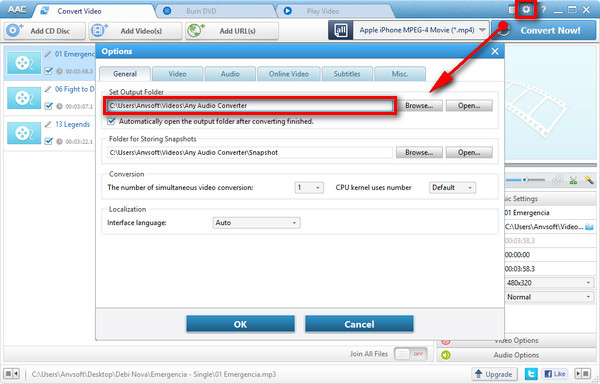
Step 4. Adjust Setting.
Adjust some special settings for your conversion by clicking "Audio Options".
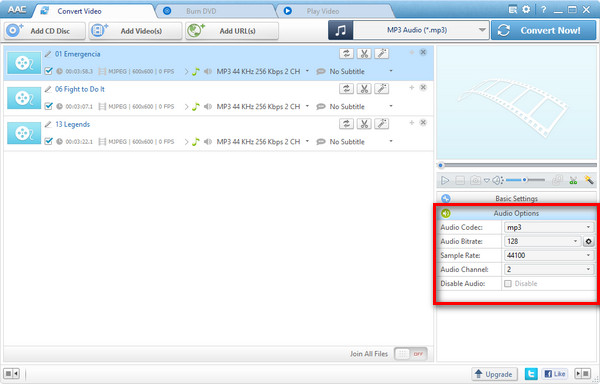
Step 5. Start the OGG to MP3 Conversion.
You can start to convert OGG to MP3 by clicking "Convert Now!" button.
1. Add Files. Click ![]() button to add audio file(s).
button to add audio file(s).
2. Set Output Format. Click ![]() button and choose OGG Vorbis Audio(*.ogg) from drop-down list.
button and choose OGG Vorbis Audio(*.ogg) from drop-down list.
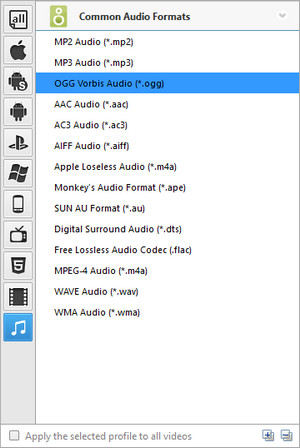
3. Choose Destination. Click ![]() button on the upper right of the interface and select a folder for saving the output files in the dialog that opens.
button on the upper right of the interface and select a folder for saving the output files in the dialog that opens.
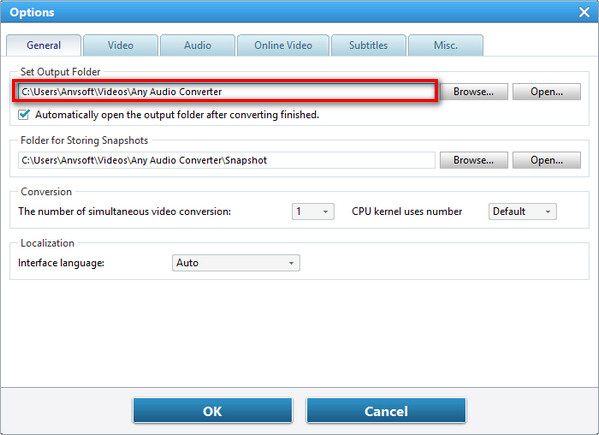
4. Start Converting. Check files you would like to convert and click ![]() button to start converting all checked files.
button to start converting all checked files.
5. Find Output File. Click ![]() >> File >> Open Output File to open output folder and find the output audio file.
>> File >> Open Output File to open output folder and find the output audio file.
| Video | Windows Media (AVI, WMV, ASF, DVR-MS, MS-DVR) MOV/MP4 File (MOV, MP4, 3GP, 3G2, M4V, QT, 3GP2, 3GPP, MPEG4) Real Media (RM, RMVB, RV) Rash Video (FLV, F4V) Matroska Video (MKV, WEBM) AviSynth Scripts (AVS) High Definitiion Video (M2TS, MTS, TOD) MPEG-1 Video (M1V, MPE, MPG, MPV, DAT, MPEG, MPEG1) MPEG-2 Video (M2V, MPE, MPG, MPV, VOB, MPEG, MPEG2, M2P, MOD) MPEG Transport Stream Video (TS, TP, M2T, TRP) Divx Video (DIVX) OGG Media (OGM, OGV, OGG) DVD-VR Video (VRO) Nullsoft Stream Video (NSV) IOS Image (ISO) Other Video Formats: DV, AMS |
| Audio | MP3 (MP3), WAV (WAV), WMA (WMA), Flac (FLAC), AC3 (AC3), AAC (AAC), M4A (M4A, M4R), OGG (OGG), AMR (AMR) Other Audio Formats: AU, AIF, AIFF, AIFC, ADTS, ALAW, AMR, APC, APE, CAF, DTS, GSD, GSM, MKA, MLP, MMF, MP1, MP2, MPEG3, MPC, MP+, M2A, NUT, OMA, QCP, RA, RR and more. |
| Apple Products | MP3 Audio (*.mp3), AIFF Audio (*.aiff), APPLE Loseless Audio (*.m4a), MPEG-4 Audio (*.m4a) |
| Sony Products | MP3 Audio (*.mp3), MPEG-4 Audio (*.m4a), WMA Audio (*.wma) |
| Microsoft Products | MP3 Audio (*.mp3), MPEG-4 Audio (*.m4a), WAVE Audio (*.wav), WMA Audio (*.wma) |
| Mobile Phone | MP3 Audio(*.mp3), WMA Audio(*.wma) |
| Lossless Formats | Monkey's Audio(*.ape), Free Lossless Audio(*.flac), WAVE Audio(*.wav) |
| Common Formats | MP2 Audio (*.mp2), MP3 Audio (*.mp3), OGG Vorbis Audio (*.ogg), AAC Audio (*.aac), AC3 Audio (*.ac3), AIFF Audio (*.aiff), Apple Losseless Audio (*m4a), Monkey's Audio (*ape), SUN AU Audio (*au), Digital Surround Audio (*dts), Free Lossless Audio (*flac), MPEG-4 Audio (*m4a), WAVE Audio (*wav) |
| OS | Microsoft® Windows XP, Windows Vista, Windows 7/8/10/11 |
| Processor | 1GHz Intel/AMD processor or above |
| RAM | 256MB RAM (512MB or above recommended) |
| Free Hard Disk | 100MB space for installation |