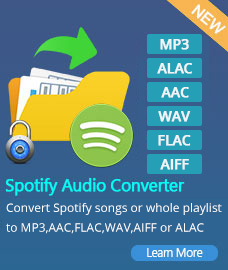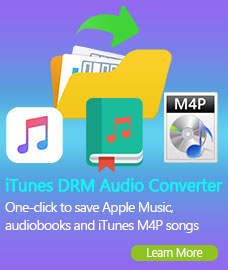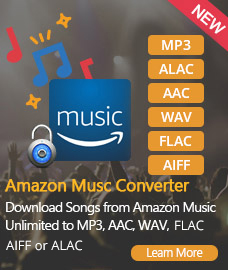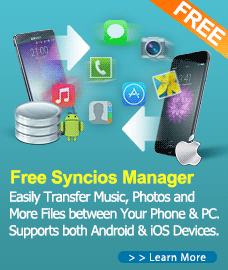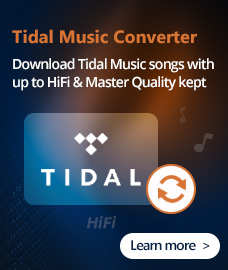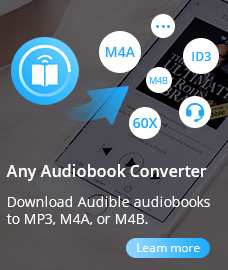Home > Tutorial
How to Use Any Video Converter for Mac
Convert Video to iPod, iPhone, iPod, PSP, Zune, Apple TV, etc on Mac OS X
Any Video Converter for Mac is universal and versatile video conversion software for Mac users. This Mac video converter can convert between almost all video formats including ASF, AVI, MPEG1/2/4, WMV, MOV, MP4, 3GP as an excellent Mac AVI MPEG converter. With various outputs, Any Video Converter is excellent for almost all popular video players such as PSP, PS3, iPod, iPhone, Apple TV, Zune, Archos, iRiver PMP, Creative Zen, etc.
Any Video Converter for Mac bridges the gap between numerous complicated video formatting standards, and people that just want to get the job done - just what you would expect from the Mac.
Howto
Step 1. Load DVD movie into the program
Run Any Video Converter for Mac, and click Add Files button to import various video files from hard drive to the program. You can also drag and drop files into the converter.
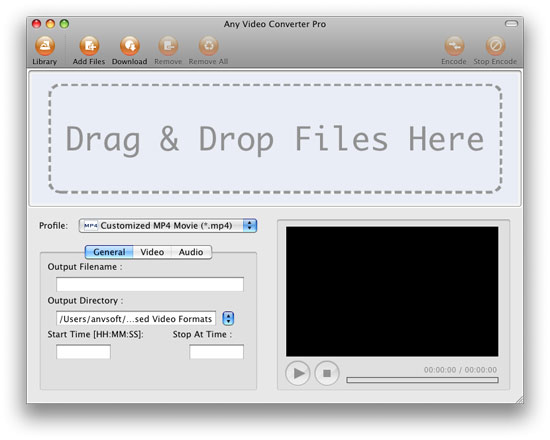
Step 2. Choose output profile
This software can convert video files to various video and formats such as MPEG-4, AVI, WMV, FLV, SWF, 3GP, 3G2, MP3G-1, MPEG-2, MP3, AAC, etc. Click the Profile drop down list to select a proper format. Plus, you can customize a profile and save it as your own.
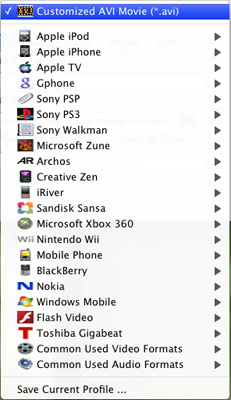
Step 3. Customize output settings
Before converting video clips, you can customize the output settings such as output filename, output directory, start time, stop time, video codec, video size, video bitrate, video framerate, audio codec, audio bitrate, sample rate, audio channel, etc.
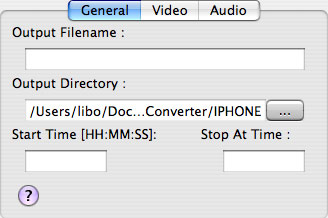
Step 4. Start encoding
Click Encode button to start converting videos in batch to your selected format. If you want to stop the process, please click Stop Encode button.
Audio Converter
Spotify Music Converter | Apple Music Converter |MP3 Converter | M4A Converter |WAV Converter| Flac Converter |WMA to MP3 | WAV to MP3 | Extract Audio | Vimeo to MP3 | Vevo to MP3 | OGG MP3 Converter | Flac to Apple Lossless | AA to MP3 | APE CUE Splitter| AAC to MP3 | M4P to MP3 | FLV to MP3 | CDA to MP3 | AVI to MP3| MP3 to M4R
How To