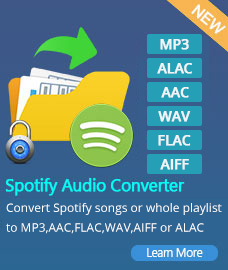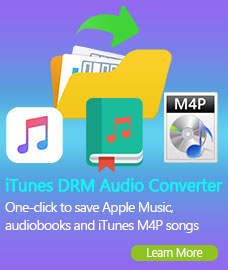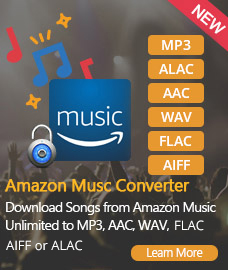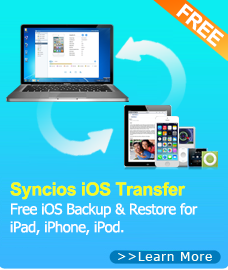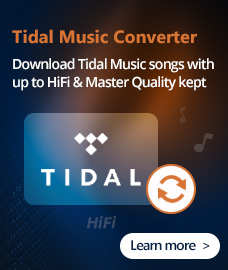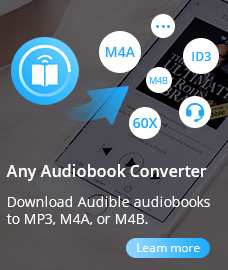Home > Tutorial
What is FLAC and How to Convert FLAC to MP3 Easily
Audio Converter for PC & mobile devices. Say goodbye to problems with audio formats!
"My buddy gave me some CDs full of music he's recorded. I've ripped most of the CDs to FLAC. Now, it seems so difficult to do a conversion to MP3. I'm really psyched to add the music to my iPod, but all the music are in a format "FLAC" that my iPod can't seem to understand. What's FLAC and how do I convert FLAC to MP3 format so I can enjoy it for free? Anyone know of a good audio converter to do this? Free would be the best. Really don't want to re-rip everything to MP3."
-- Helen Swift
Many music addict will encounter such problem. If you want to create excellent music collection which is impressive in size and convenient to use, Any Audio Converter -- FLAC to MP3 Converter is the solution you need to convert file formats from FLAC to more handy and popular MP3 file format for your MP3 players, iPod and mobile phones. You can enjoy MP3 downloads on all your mobile devices. Any Audio Converter can simply convert all the audio files for you and in the highest possible quality and let you conveniently convert FLAC to MP3 and then use these freshly converted files on your portable devices.
The program can convert FLAC into MP3 as well as all other audio files, like WAV to MP3, AAC to MP3, WMA to MP3, M4A to MP3, OGG to MP3 and vice versa. Moreover, this Free Music Converter additionally lets you exact audio from videos, such as YouTube, Vimeo, Nicovideo, AVI, MPEG, WMV, MP4, FLV, MKV, etc.
Features & Benefits
 Easy to use - Convert FLAC to MP3 Music in Only 3 Simple Clicks.
Easy to use - Convert FLAC to MP3 Music in Only 3 Simple Clicks.
 Super Fast - 6x faster conversion speed boosted with multi-core CPUs & NVIDIA® CUDA™.
Super Fast - 6x faster conversion speed boosted with multi-core CPUs & NVIDIA® CUDA™.
 Input Format - Support 200+ video & audio input formats.
Input Format - Support 200+ video & audio input formats.
 Output Audio - Support MP3, WMA, WAV, FLAC, AAC, M4A and OGG output formats.
Output Audio - Support MP3, WMA, WAV, FLAC, AAC, M4A and OGG output formats.
 Downloader - Download and Convert online video from YouTube, Vimeo, Metacafe, etc.
Downloader - Download and Convert online video from YouTube, Vimeo, Metacafe, etc.
 Portable Devices - iPod, iPhone, iPad, Mobile Phones, Tablet PCs, Android phones, MP3 players, etc.
Portable Devices - iPod, iPhone, iPad, Mobile Phones, Tablet PCs, Android phones, MP3 players, etc.
 Batch Conversion Mode - Convert HUNDREDS of songs at One Time.
Batch Conversion Mode - Convert HUNDREDS of songs at One Time.
Guides on How to Convert FLAC to MP3
"FLAC (Free Lossless Audio Codec) is an open source lossless audio codec that supports streaming, seeking and archival. However, MP3 encoder produces a smaller files and FLAC format is not supported by iPod and other portable audio players. Now, you have a brilliant opportunity to install FLAC to MP3 Converter onto your computer for free. Just click HERE and soon you will be able to enjoy the whole set of options this program can offer to you and convert FLAC to MP3 easily and quickly."
Step 1. Add audio files
Run Free FLAC to MP3 Converter firstly, simply click the "Add Media Files" button to select audio files from your hard drive. You can also add batch audio files by clicking menu "File --> Batch Add Media Files".
Step 2. Choose MP3 as output format from the output profile
Click Profile on the top right corner, choose MP3 Audio as output audio format from the drop down list. You can also choose another output audio format if you like, such as WAV, WMA, AAC, M4A and OGG.
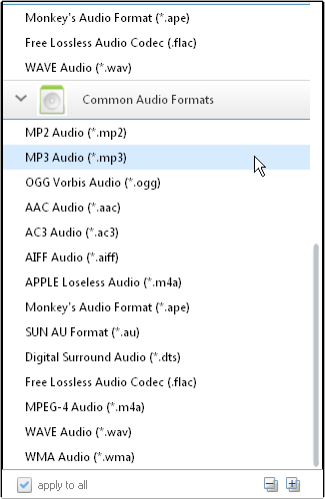
Before converting FLAC to MP3, you can customize the output settings such as start time, stop time, audio codec, audio track, subtitle, etc.
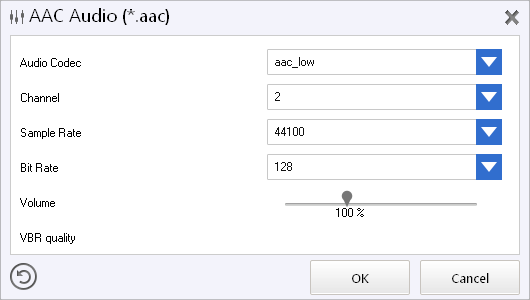
Step 3. Start to convert FLAC to MP3
Click Convert button to start to convert FLAC to MP3 or other audio format you desired. If you want to stop the process, please click Stop button. After the conversion, you can click the Output Folder button in the bottom left of the program to get the converted file and transfer to your iPod or MP3 player.
What is FLAC? Can iTunes/iPod Play FLAC?
FLAC stands for Free Lossless Audio Codec, which is leading compression technique that preserves original audio quality while reducing file size. A digital audio recording compressed by FLAC can be decompressed into an identical copy of the original audio data. Audio sources encoded to FLAC reduces the original file size by roughly 30-60% with no loss of quality, hence FLAC is a lossless format. FLAC files are great because they’re usually of very high quality, but they’re annoying because iTunes can’t open a FLAC file by default. The solution is to convert the FLAC to MP3 format, and then iTunes can read it as usual.
Why We Need to Convert FLAC to MP3 Format ?
FLAC is able to compress audio files without making their quality worse. However FLAC file format is not recognized by lots of programs like iTunes, iPod, iPad, iPhone, etc. It is impossible to enjoy FLAC on these portable devices. To play your audio files freely without any restriction, you need to convert them into MP3 as it is the most popular file format with which almost all players and portable devices can work.
More Tips
Here are two audio converters you may need. One is for iTunes Apple Music and the other is for Spotify Music.
AudiFab Apple Music Converter is a professional audio converter not only for Apple Music but also for M4A/M4B/AA/AAX audiobooks and M4P music which can convert Apple Music, audiobooks and audios to plain MP3, AAC, etc.
Spotify Music Converter is a a well-designed audio converter for Mac users to convert Spotify music to MP3 or AAC format with 10X faster speed and good output quality.
Any Music Converter

An all-in-one music converter to download Spotify, Amazon Music, Apple Music, Tidal, YouTube Music, Deezer, etc, while saving original sound quality
Spotify Music Converter
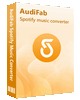
A well-designed audio converter for Mac users to convert any audio which can be played in Spotify to MP3, AAC, FLAC, WAV, AIFF, ALAC format with 10X faster speed and good output quality.
Audio Converter
Spotify Music Converter | Apple Music Converter |MP3 Converter | M4A Converter |WAV Converter| Flac Converter |WMA to MP3 | WAV to MP3 | Extract Audio | Vimeo to MP3 | Vevo to MP3 | OGG MP3 Converter | Flac to Apple Lossless | AA to MP3 | APE CUE Splitter| AAC to MP3 | M4P to MP3 | FLV to MP3 | CDA to MP3 | AVI to MP3| MP3 to M4R
How To
PC & Mac Freeware
![]() Windows Software
Windows Software
- AudiFab Apple Music Converter

- Any Video Converter Ultimate
- Any Video Converter Pro.
- Any Video Editor Pro.
- Any DVD Converter for iPod
- Any DVD Converter for PSP
- Any DVD Converter for Zune
- Any DVD Converter for 3GP
- iTunes M4P Converter
- Syncios iOS & Android Manager
- Syncios Data Transfer
- Syncios Data Recovery
![]() Mac Software
Mac Software