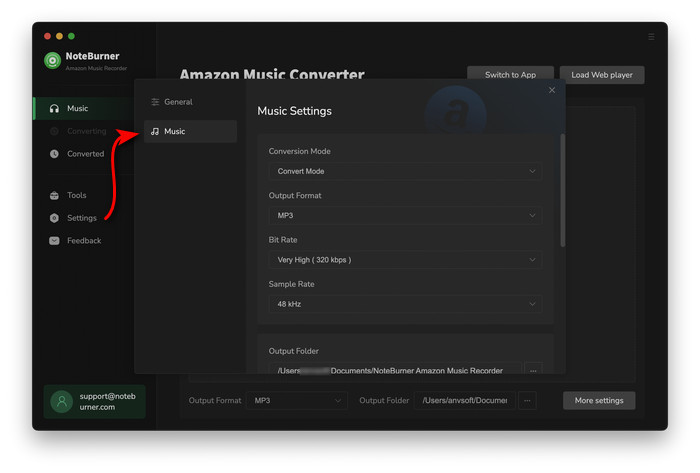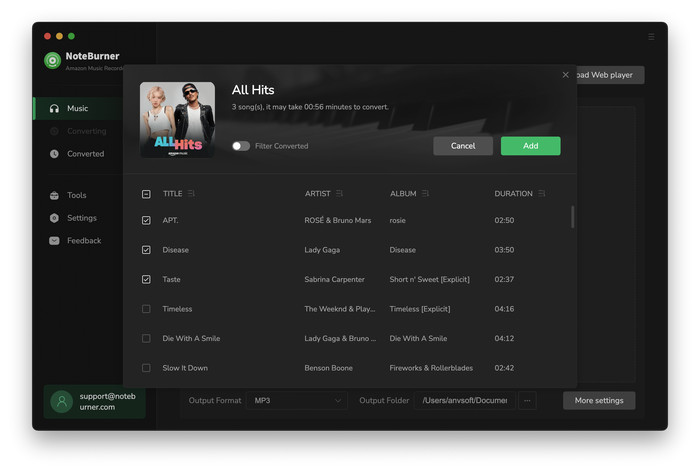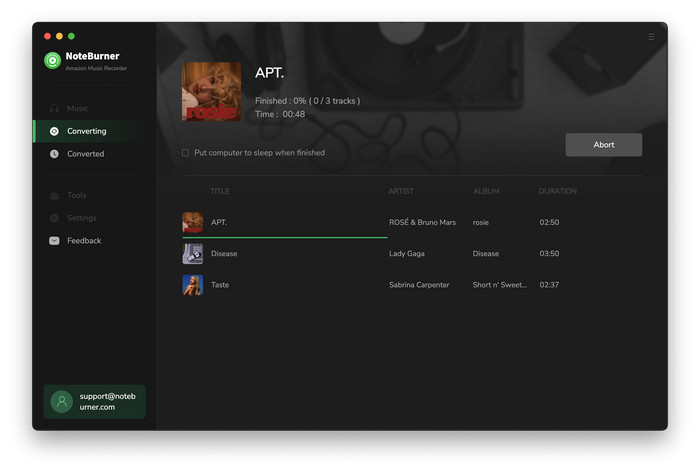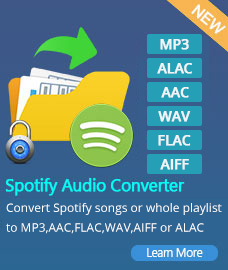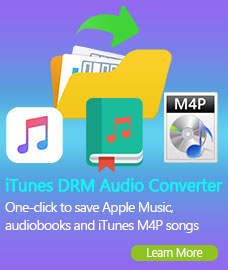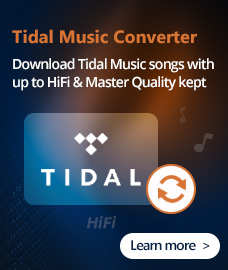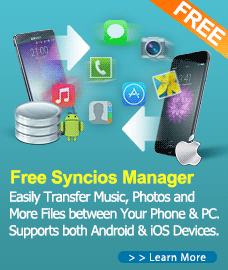How to Use NoteBurner Amazon Music Converter?
NoteBurner Amazon Music Converter is designed specifically for Amazon Music Unlimited & Prime Music users to download any album, artist from Amazon Music to plain MP3, AAC, FLAC, AIFF, ALAC, or WAV format with 100% original sound quality kept. And you can follow tutorial below to learn how to use NoteBurner Amazon Music Converter on Mac.
First, you need to download and install NoteBurner Amazon Music Converter on your Mac.
Free Download
Tips: You can only convert the first 1 minute of each audio with the free trial version.
How to Register NoteBurner Amazon Music Converter for Mac?
Step 1. click on the "Menu" button and then choose "Register" in the drop-down list, then you will get the register window as below.
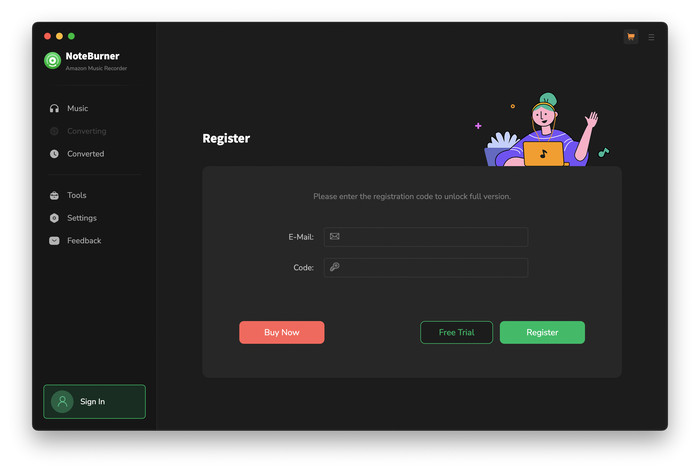
Step 2. Copy and paste Email and Code into the registration popup dialog.
Note: The registration info is case sensitive. And, please do not add blank at the beginning or the end of the word.
How to Download Music from Amazon Music Unlimited & Prime Music to MP3?
Step 1. Run NoteBurner Amazon Music Converter on Mac, then the Amazon Music app will be also launched.
Step 2. Then click on the  "Settings" button to choose the Output Format (MP3/AAC/FLAC/WAV/AIFF/ALAC), the Output Quality (320kbps, 256kbps, 192kbps, 128kbps) and Output Path as required.
"Settings" button to choose the Output Format (MP3/AAC/FLAC/WAV/AIFF/ALAC), the Output Quality (320kbps, 256kbps, 192kbps, 128kbps) and Output Path as required.
Note: If you choose "Auto" as the output format, NoteBurner Amazon Music Converter will convert music at faster speed.
For better organizing your music library, you can save the output audio files into organized folder like Artist, Album, Artist/Album, or Album/Artist.
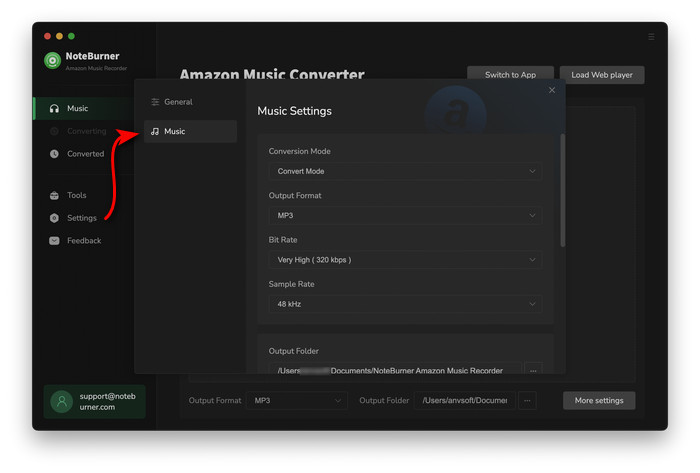
Step 3. Now you can add a playlist, album, or artist from Amazon Music App or Amazon Music web player to the program.
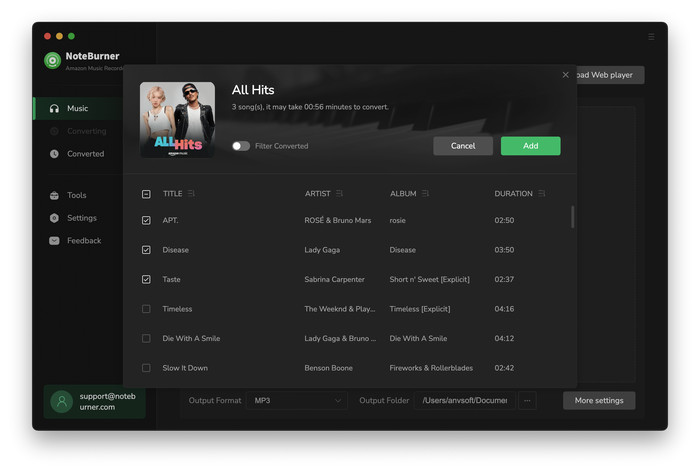
Step 4. Click on "Convert" button to start converting the Amazon songs to the output format you selected.
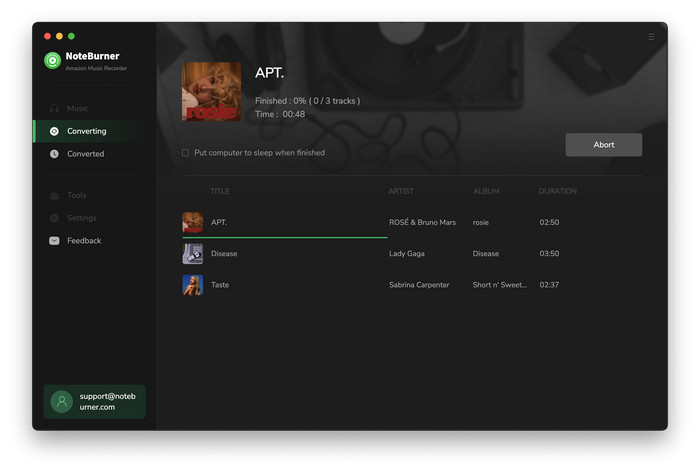
After conversion, you can find the converted audio files in Converted section on the left side. Hover your mouse on converted Amazon Music songs, and click the folder icon.

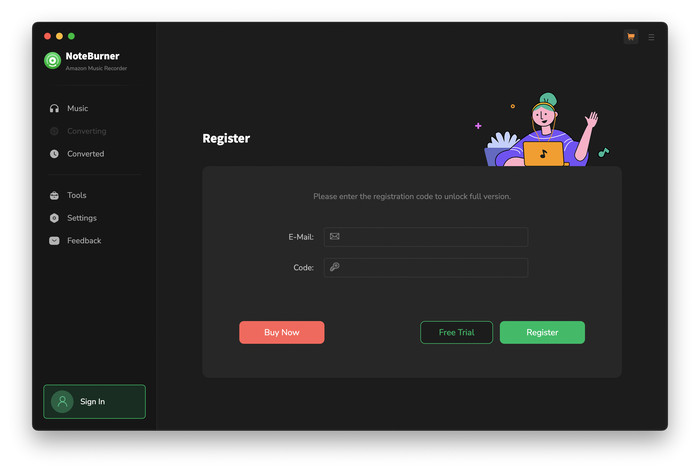
 "Settings" button to choose the Output Format (MP3/AAC/FLAC/WAV/AIFF/ALAC), the Output Quality (320kbps, 256kbps, 192kbps, 128kbps) and Output Path as required.
"Settings" button to choose the Output Format (MP3/AAC/FLAC/WAV/AIFF/ALAC), the Output Quality (320kbps, 256kbps, 192kbps, 128kbps) and Output Path as required.