Download songs from Spotify, Apple Music, Amazon Music, Tidal, YouTube Music, Deezer, Pandora, SoundCloud, and all other services.
YouTube Music Converter serves as an ideal solution and enables to download and convert tracks, playlists, and albums from YouTube Music to MP3, AAC, WAV, AIFF, ALAC, and FLAC, allowing users to easily enjoy their favorite YouTube Music offline content on their Mac computers. Besides, this intelligent tool also ensures the preservation of original audio quality while delivering impressive conversion speeds up to 10 times faster. To gain a better understanding of how to utilize YouTube Music Converter on your Mac, please refer to the step-by-step tutorial below.
First, you need to download and install YouTube Music Converter on your Mac.
Tips: You can only convert the first 1 minutes of each audio with the free trial version.
Step 1. Lauch YouTube Music Converter on your Mac, click the "Key" icon on the upper-right, then you will get the register window as below.
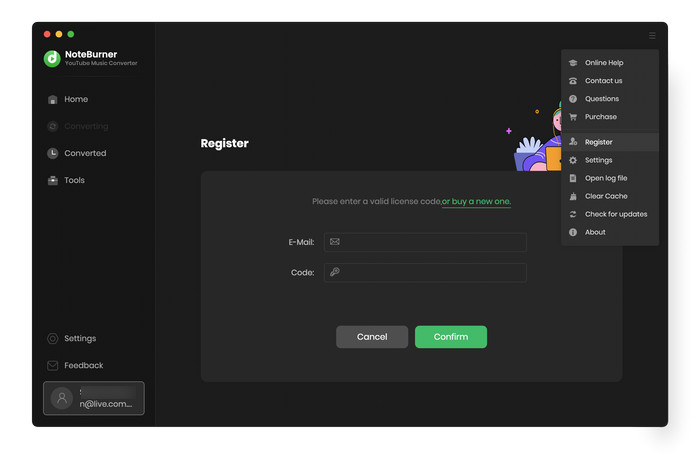
Step 2. Copy and paste Email and Code into the registration popup dialog.
Note: The registration info is case sensitive. And, please do not add blank at the beginning or the end of the word.
Step 1. Run YouTube Music Converter on Mac, then log into your YouTube Music account as below.

Step 2. Then click on the "Setting" button to choose the Output Format (MP3/AAC/FLAC/WAV/AIFF/ALAC), the Output Quality (320kbps, 256kbps, 192kbps, 128kbps), Output Path and more as required.
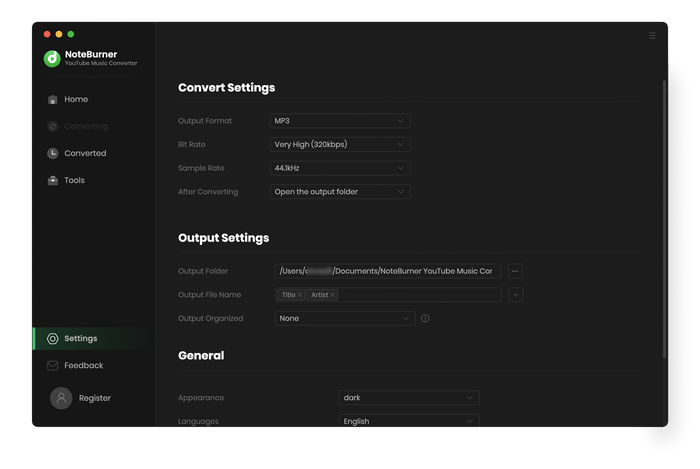
Step 3. Open a playlist, artist or album on it, then click the "+Add" icon to add YouTube Music songs to NoteBurner.
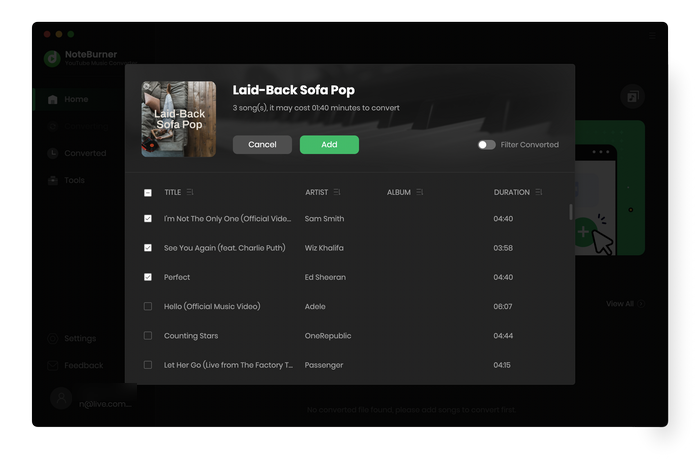
Step 4. Click on "Convert" button to start converting the YouTube Music songs to the output path you selected.
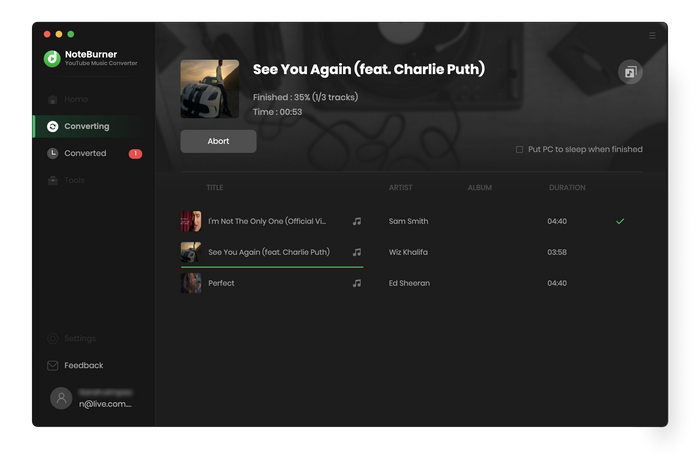
Spotify Converter for Mac
Most powerful Spotify Music Converter, specially designed to convert Spotify music to MP3, WAV, FLAC, AIFF or AAC. Easily convert Spotify music at 10X faster speed with 100% original quality kept. Also, it can keep ID3 tags.
Apple Music Converter for Mac
Professional and all-in-one DRM Audio Converter for Mac users which can be used as Apple Music Converter, Audiobook Converter and M4P to MP3 Converter. It converts audio files at a fast speed with lossless quality.