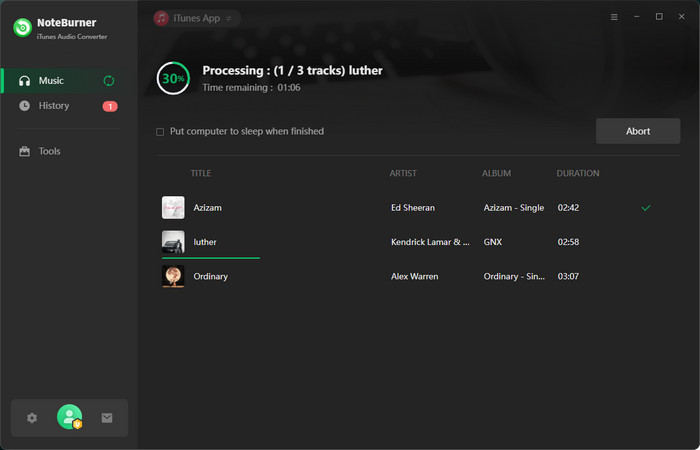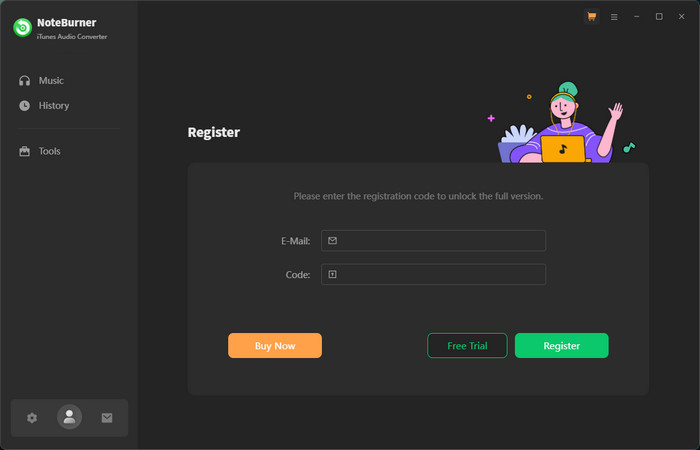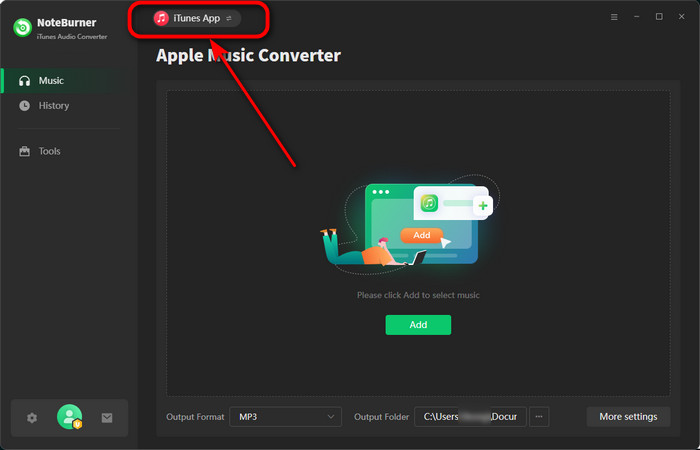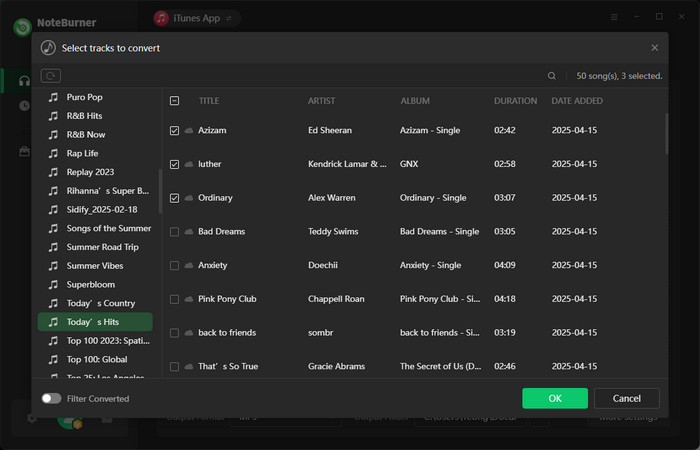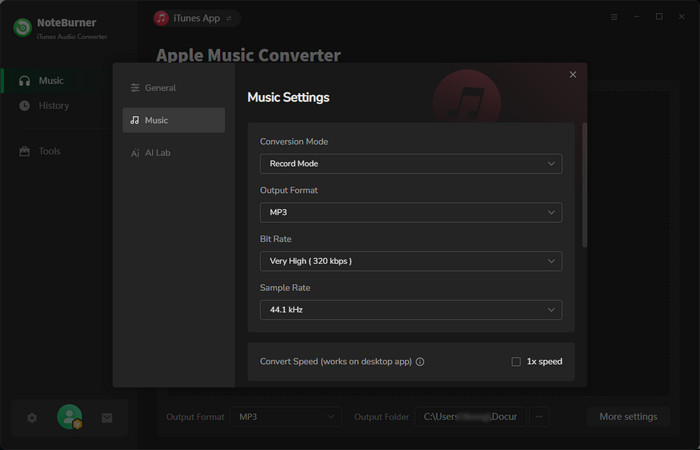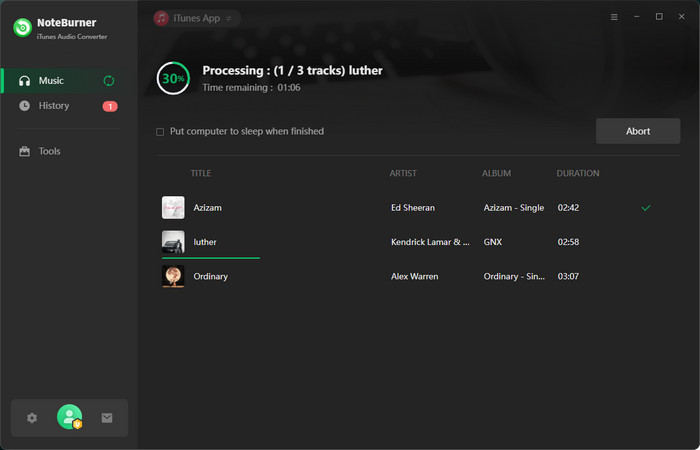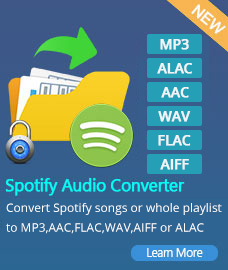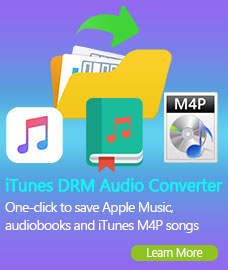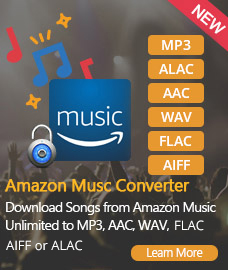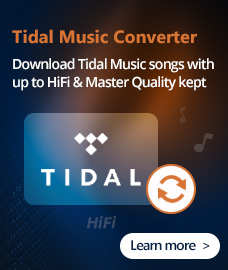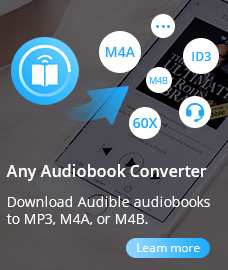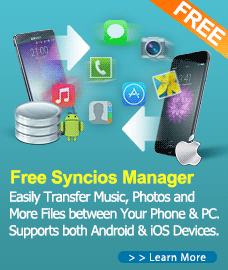How to Use Apple Music Converter?
Apple Music Converter is a powerful audio converter which can help you convert Apple Music files, audiobooks, podcasts and M4P music files to MP3, FLAC, ALAC, AIFF, ALAC or WAV format. Please refer to the following guide on how to use the program to convert audio files.
First, you need download and install Apple Music Converter on your Windows PC.
Free Download
Tips: You can only convert the first minute of each audio with the free trial version.
How to Register Apple Music Converter for Windows?
Step 1. Launch Apple Music Converter.
Step 2. Click "Register" on the bottom left, you will get the register window.
Step 3. Copy and paste the E-mail and Code into the registration popup dialog.
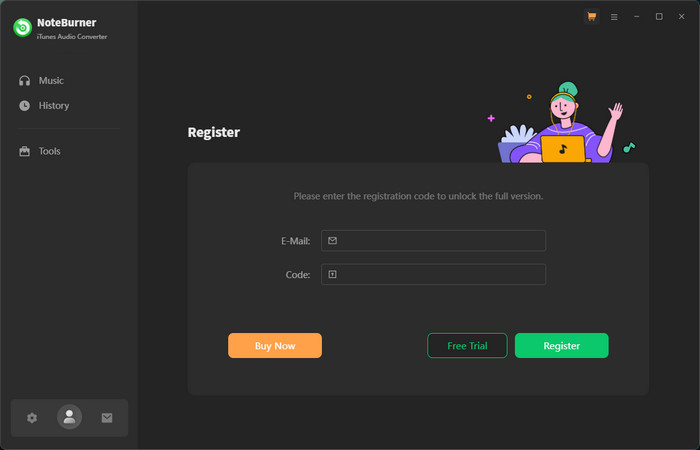
Note: The registration code is case sensitive. And, please do not add blank at the beginning or the end of the word.
How to Download iTunes Audio files, including Apple Music Files?
Step One: Add audio files to Apple Music Converter
After downloading and installing the program, please double click the program icon to launch the program. Then, you can choose download music from App or Webplayer. We suggest using App on Windows for 10x speed conversion and high audio quality. Then, click "Add" button to add any audio files to the program.
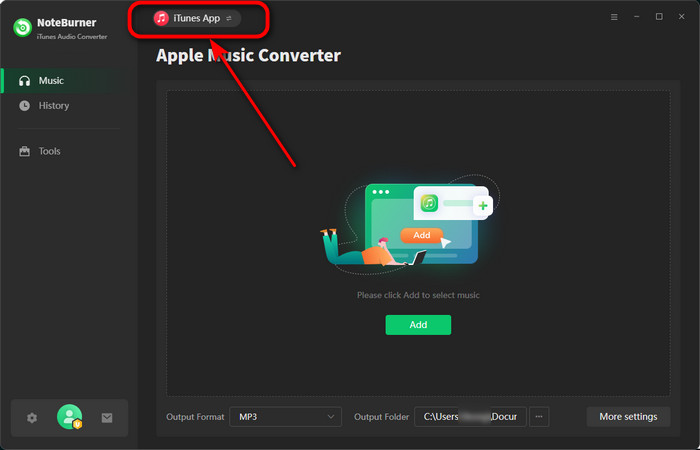
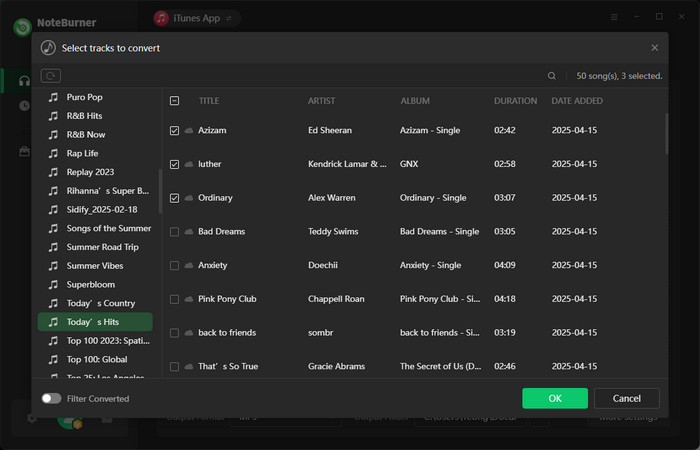
Step Two: Set output settings
MP3, AAC, FLAC, AIFF, ALAC and WAV audio output formats are available. Click the "Setting" button on the main interface, and then there will be a pop-up window which allows you to set output path and output audio format. If you do not change output path, the output audio will save in the default folder. What's more, check "Output Organized" enables you place the output audio into Artist / Album folders, or others.
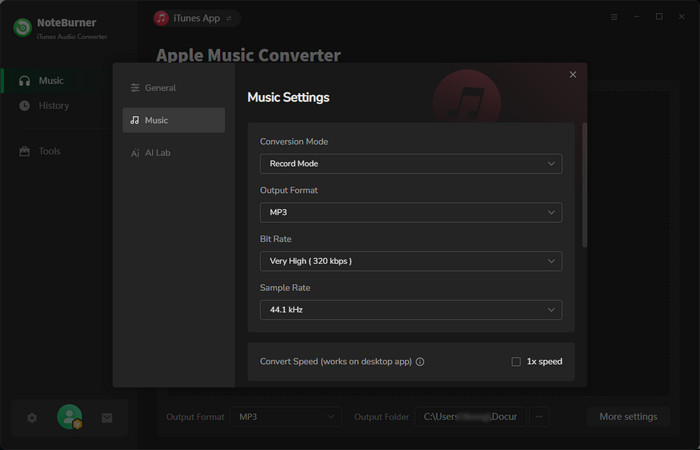
Step Three: Start converting
After customizing the above settings, click "Convert" button to start converting. After conversion, click the "Converted" button (shaped like a clock) to find the output audio files. If you want to stop the conversion process, please click the "Abort" button to end converting.