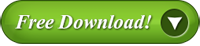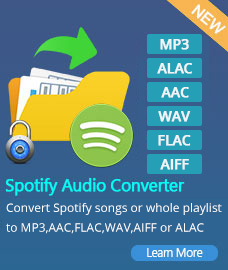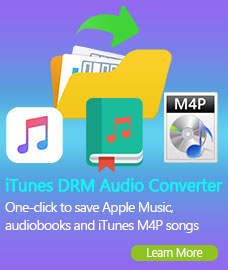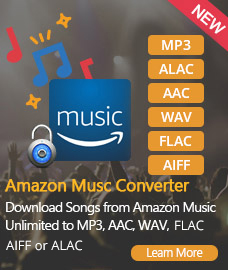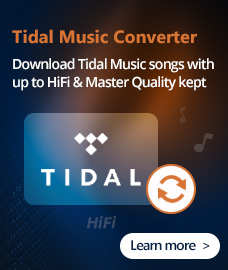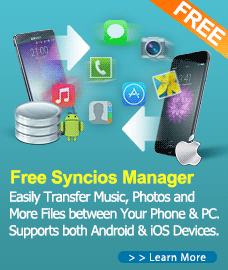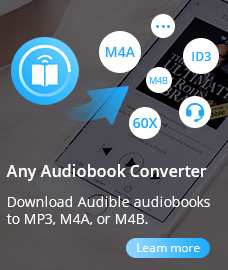Home > Products
YouTube to Audio Converter --- Convert YouTube to Audio
YouTube Video to Audio Converter, which is developed for converting YouTube to audio formats, is the very fast and probably the best free YouTube to Audio Converter. Convert music video from YouTube to audio files of best possible quality with no limits on the amount of conversions and downloads.
The free YouTube Video to Audio Converter is not only good to transfer YouTube to MP3, WMA, AAC, OGG and lossless audio formats like FLAC, ALAC, WAV, but also supports to convert other online videos like Facebook Video to Audio, Vimeo Video to Audio, and Nico Video to Audio.
Here is the free YouTube Video to Audio Converter, with a detailed step-by-step guide on how to convert YouTube Video to Audio including MP3, WAV, WMA, etc. Click the Download button below to have a try Free YouTube to Audio Converter.
How To
1. How to Convert YouTube to Audio, such as MP3, WAV, AAC, etc?
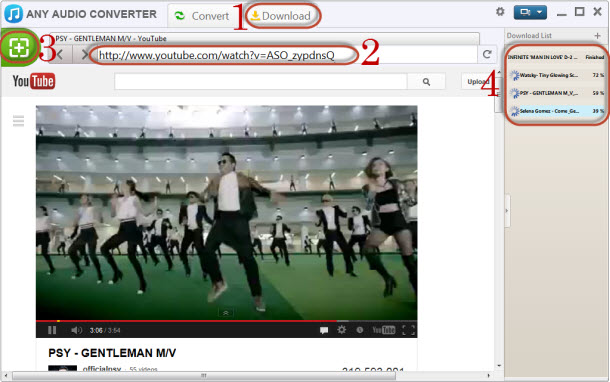
1. Click Download tab in the main window to open the "Video Download" window.
2. Copy and paste YouTube URL of YouTube video.
3. Click ![]() button to start downloading.
button to start downloading.
4. Check download process. If there are multiple videos you would like to download, click ![]() button in the upper right corner and paste URLs to the pop up window. You can pause download process by right-clicking the downloading video and choose Pause/Pause All.
button in the upper right corner and paste URLs to the pop up window. You can pause download process by right-clicking the downloading video and choose Pause/Pause All.
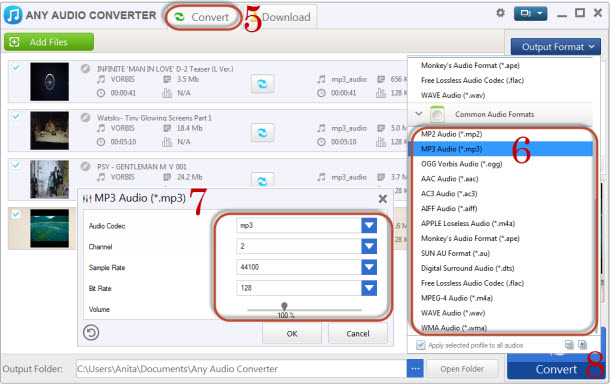
5. Click Convert tab in the main window to open the "Audio Conversion" window.
6. Click ![]() button and choose audio format from drop-down list.
button and choose audio format from drop-down list.
7. Click ![]() button and customize audio parameters, including Audio Codec, Channel, Sample Rate, Bit Rate, Volume and VBR quality. Click OK to confirm.
button and customize audio parameters, including Audio Codec, Channel, Sample Rate, Bit Rate, Volume and VBR quality. Click OK to confirm.
8. Click ![]() button to start converting YouTube to audio.
button to start converting YouTube to audio.
In addition, with YouTube to Audio Converter, you can merge, trim, split audio files, and extract audio from only a portion of the YouTube video clip.
2. How to extract audio from only a portion of the YouTube video clip?
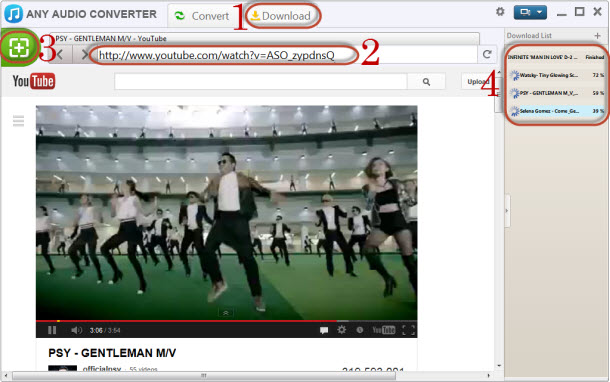
1. Click Download tab in the main window to open the "Video Download" window.
2. Copy and paste YouTube URL of YouTube video.
3. Click ![]() button to start downloading.
button to start downloading.
4. Check download process. If there are multiple videos you would like to download, click ![]() button in the upper right corner and paste URLs to the pop up window. You can pause download process by right-clicking the downloading video and choose Pause/Pause All.
button in the upper right corner and paste URLs to the pop up window. You can pause download process by right-clicking the downloading video and choose Pause/Pause All.
5. Click Convert tab in the main window to open the "Audio Conversion" window.
6. Choose video file you want to clip. Then click ![]() button to enter "Video Clipping" window.
button to enter "Video Clipping" window.
7. Click Play button to start playing the video clip.
8. Click the Start Point and End Point to trim desired section.
9. Click New Segment button (NO.6), and repeat step 2 to trim another segment.
10. Click on trimmed segment, and click Play Segment button to play selected segment.
11. Click "Apply" to enable setting.
12. Click "OK" to return to the main window.
13. Check files you would like to convert and click ![]() button to start converting all checked files. Or simply click
button to start converting all checked files. Or simply click ![]() button if you just would like to convert one file.
button if you just would like to convert one file.
Brief introduction of the "Video Clipping" Window:
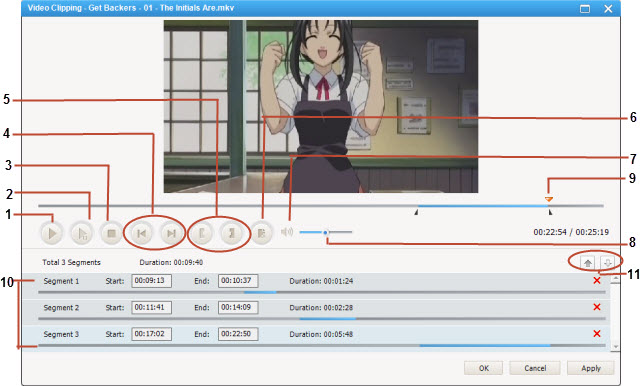
1 - Play/Pause: used to playback and pause audio file.
2 - Play/Pause Segment: used to playback and pause selected segment.
3 - Stop: used to stop playing audio file.
4 - Previous/Next Mark: allows you to conveniently move the playhead to previous or next mark point.
5 - Start /Stop Point: used to start and stop trimming audio clip.
6 - New Segment: allows you to trim more segments.
7 - Mute: used to turn off the sound for a video currently playing.
8 - Volume Control: used to control the audio volume level.
9 - Scrubber Bar: The scroll bar lets you move to anywhere in either a segment, or the whole movie.
10 - Segments Pane: clipped audio segments are placed here.
11 - Move Up/Down: used to move clipped segment up and down.
References
Convert YouTube to other supported formats by free YouTube to Audio Converter:
| Apple Products | MP3 Audio (*.mp3), AIFF Audio (*.aiff), APPLE Loseless Audio (*.m4a), MPEG-4 Audio (*.m4a) |
| Sony Products | MP3 Audio (*.mp3), MPEG-4 Audio (*.m4a), WMA Audio (*.wma) |
| Microsoft Products | MP3 Audio (*.mp3), MPEG-4 Audio (*.m4a), WAVE Audio (*.wav), WMA Audio (*.wma) |
| Mobile Phone | MP3 Audio(*.mp3), WMA Audio(*.wma) |
| Lossless Formats | Monkey's Audio(*.ape), Free Lossless Audio(*.flac), WAVE Audio(*.wav) |
| Common Formats | MP2 Audio (*.mp2), MP3 Audio (*.mp3), OGG Vorbis Audio (*.ogg), AAC Audio (*.aac), AC3 Audio (*.ac3), AIFF Audio (*.aiff), Apple Losseless Audio (*m4a), Monkey's Audio (*ape), SUN AU Audio (*au), Digital Surround Audio (*dts), Free Lossless Audio (*flac), MPEG-4 Audio (*m4a), WAVE Audio (*wav) |
System Requirements:
| OS | Microsoft® Windows XP, Windows Vista, Windows 7/8/10/11 |
| Processor | 1GHz Intel/AMD processor or above |
| RAM | 256MB RAM (512MB or above recommended) |
| Free Hard Disk | 100MB space for installation |
Tags
YouTube Video to Audio| Free YouTube to Audio | Convert YouTube to Audio | YouTube Audio Downloader | YouTube Converter Audio | YouTube Videos to Audio | Download from YouTube to Audio | best YouTube to Audio | YouTube to MP3| YouTube to WMA | YouTube to WAV | YouTube to M4A | YouTube to AAC | YouTube to AIFF
Audio Converter
Spotify Music Converter | Apple Music Converter | Streaming Music Converter | MP3 Converter | MP3 Converter | MP3 Converter | M4A Converter |WAV Converter| Flac Converter |WMA to MP3 | WAV to MP3 | Extract Audio | Vimeo to MP3 | Vevo to MP3 | OGG MP3 Converter | Flac to Apple Lossless | AAX to MP3 | APE CUE Splitter| AAC to MP3 | M4P to MP3 | FLV to MP3 | CDA to MP3 | AVI to MP3| MP3 to M4R
How To
PC & Mac Freeware
![]() Windows Software
Windows Software
![]() Mac Software
Mac Software